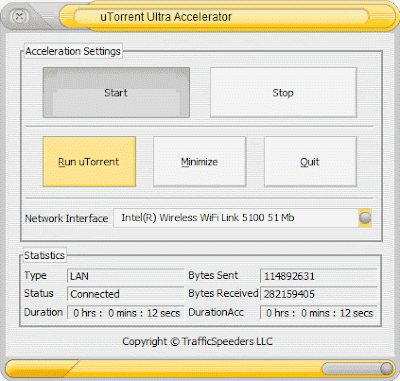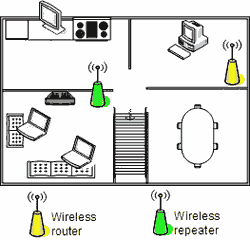The most widely used free email service is from Google which has occupied proficient and prominent position in the cloud. GMAIL – The free email service from Google with enough storage space to keep your communications intact through years and years. Since Gmail is widely used mail service, security concerns are primarily of respect and main focus. Hence here in this post, we’ll share a few important and useful Gmail security tips so that our accounts shall never be compromised.
1. Always Use HTTPS – This is a great feature from security point of view in Gmail. HTTPS is secure protocol for transmission of vital information on web in encrypted form. Although, when we sign into our Gmail account, https is used but to make sure https is used throughout our session for our Gmail account, we need to enable this option from Gmail settings. To enable this option, go to settings of your Gmail account and check “Always use HTTPS” under general tab and save changes. HTTPS makes mail little slower than normal but security should be of our prime concern.
2. Remember to log out – Log out whenever you have completed checking mails even if you’re on your own computer. If you’re on public computer like in cyber cafe, make sure you had unchecked “Remember me” or “keep me signed in” option while logging into account. Clear cookies, passwords before leaving public PC.
3. Audit – You know your own ip address. Now find out the ip address from where your Gmail account was opened last time. In the footer, at the very bottom of your inbox, you will see information about last sessions – Last activity : ip address : Details . Just hit on details button and you can see when was your account accessed and from which ip address.
You can also use this feature there to log out all sessions if you find any session open or if you forgot to log out on your friend’s pc or public computers. One should make habit of checking/ auditing Gmail account session details regularly.
3. Don’t disclose – Don’t disclose your id and password to anybody. You might get fake email asking for your Gmail id and password, but remember, Google never asks you to disclose your password. Stay safe. Also, some websites have features to invite your Gmail contacts to network with you on their website, for this they ask you to enter your Gmail id and password – Don’t give your Gmail details to untrusted or small or new , unestablished websites .
4. Change your password – Once in two months or so, you should change your password but remember the new one!! Don’t use easy to guess password i.e. don’t use your mobile number, date of birth, your girlfriend’s number as your password! Use password of at least 8 characters. Don’t use repetitive letters in passwords as aaaa1111. Don’t use your Gmail account password as passwords on other websites. I find many people use the same password for variety of websites so if one of your passwords is hacked, all are hacked.
5. Check links – Don’t fall prey to phishing attempt. Your so called friend might give you a link stating that it the link to new and feature packed advanced Gmail, you then try to log onto the link given by your friend and your friend gets your id and password. So always check links before hitting on any such links.
6. Keep your account up to date – Your Gmail password is your orkut password and the same password is used for other Google products and services, hence ensure security updates and measures in all your accounts so that neither way, your account could be compromised. Keep your account recovery option updated and remember your security question and answer so that you can recover your password in case if something wrong happens. Although, after reading this post and following accordingly, such unfortunate case is nowhere to stand. You can also add phone number to account for recovery purposes. To review your gmail recovery options, follow this link: GMail account recovery options
7. Use updated internet security suite (Antivirus, Firewall, Antispyware) on your pc - This point is also very important because your computer might have been compromised by a trojan, keylogger or virus which may distribute your account details to remote hacker. Update your browser, operating system, security softwares, mail applications so that you should not be vulnerable to latest exploits and hacks.
8. Attachments – Gmail scans every attachment you receive or send for virus or other such kind of threats but even then, it is not advised to download attachments from untrusted source. This will keep your computer safe and so your account.
9. Spam – Don’t waste your time reading spam messages. Spam messages are not only waste of time but also may prove to be a security concern as spams may contain links to malicious websites.
10. Backup – Well, backup would be useful in case of recovery of your account if your account had been compromised. Although this point is not a necessary step, yet you can backup all your gmail mails to make your life easy! One such tool to backup gmail is – Download GMAIL Backup tool
Ans - No. Basic HTMl view is for faster access to mails. It has to do nothing with security.
My friend sent a mail to another friend from my email address. Does it mean, my account is compromised ?
Ans – Not exactly but may be. There is a technique through which we can send email so that it looks sent from another desired email address to recipient but such emails could be identified by viewing its headers whether it is sent from original email address or not. One such fake email service is – Send anonymous Emails from another address
I am not sure whether I logged out of my account in cyber cafe or not?
Ans – You should log into your account on your own pc or anywhere and use remote log out session feature options located at the bottom of your gmail account. You should also change your password if you feel risk or doubt about security.
Using gmail in outlook express is secure ?
Ans – Yes as long as your computer is up to date with latest windows updates and security software updates.
1. Always Use HTTPS – This is a great feature from security point of view in Gmail. HTTPS is secure protocol for transmission of vital information on web in encrypted form. Although, when we sign into our Gmail account, https is used but to make sure https is used throughout our session for our Gmail account, we need to enable this option from Gmail settings. To enable this option, go to settings of your Gmail account and check “Always use HTTPS” under general tab and save changes. HTTPS makes mail little slower than normal but security should be of our prime concern.
2. Remember to log out – Log out whenever you have completed checking mails even if you’re on your own computer. If you’re on public computer like in cyber cafe, make sure you had unchecked “Remember me” or “keep me signed in” option while logging into account. Clear cookies, passwords before leaving public PC.
3. Audit – You know your own ip address. Now find out the ip address from where your Gmail account was opened last time. In the footer, at the very bottom of your inbox, you will see information about last sessions – Last activity : ip address : Details . Just hit on details button and you can see when was your account accessed and from which ip address.
3. Don’t disclose – Don’t disclose your id and password to anybody. You might get fake email asking for your Gmail id and password, but remember, Google never asks you to disclose your password. Stay safe. Also, some websites have features to invite your Gmail contacts to network with you on their website, for this they ask you to enter your Gmail id and password – Don’t give your Gmail details to untrusted or small or new , unestablished websites .
4. Change your password – Once in two months or so, you should change your password but remember the new one!! Don’t use easy to guess password i.e. don’t use your mobile number, date of birth, your girlfriend’s number as your password! Use password of at least 8 characters. Don’t use repetitive letters in passwords as aaaa1111. Don’t use your Gmail account password as passwords on other websites. I find many people use the same password for variety of websites so if one of your passwords is hacked, all are hacked.
5. Check links – Don’t fall prey to phishing attempt. Your so called friend might give you a link stating that it the link to new and feature packed advanced Gmail, you then try to log onto the link given by your friend and your friend gets your id and password. So always check links before hitting on any such links.
6. Keep your account up to date – Your Gmail password is your orkut password and the same password is used for other Google products and services, hence ensure security updates and measures in all your accounts so that neither way, your account could be compromised. Keep your account recovery option updated and remember your security question and answer so that you can recover your password in case if something wrong happens. Although, after reading this post and following accordingly, such unfortunate case is nowhere to stand. You can also add phone number to account for recovery purposes. To review your gmail recovery options, follow this link: GMail account recovery options
7. Use updated internet security suite (Antivirus, Firewall, Antispyware) on your pc - This point is also very important because your computer might have been compromised by a trojan, keylogger or virus which may distribute your account details to remote hacker. Update your browser, operating system, security softwares, mail applications so that you should not be vulnerable to latest exploits and hacks.
8. Attachments – Gmail scans every attachment you receive or send for virus or other such kind of threats but even then, it is not advised to download attachments from untrusted source. This will keep your computer safe and so your account.
9. Spam – Don’t waste your time reading spam messages. Spam messages are not only waste of time but also may prove to be a security concern as spams may contain links to malicious websites.
10. Backup – Well, backup would be useful in case of recovery of your account if your account had been compromised. Although this point is not a necessary step, yet you can backup all your gmail mails to make your life easy! One such tool to backup gmail is – Download GMAIL Backup tool
FAQ’s – Ask your concern through comments!
Is basic HTML view less secure ?Ans - No. Basic HTMl view is for faster access to mails. It has to do nothing with security.
My friend sent a mail to another friend from my email address. Does it mean, my account is compromised ?
Ans – Not exactly but may be. There is a technique through which we can send email so that it looks sent from another desired email address to recipient but such emails could be identified by viewing its headers whether it is sent from original email address or not. One such fake email service is – Send anonymous Emails from another address
I am not sure whether I logged out of my account in cyber cafe or not?
Ans – You should log into your account on your own pc or anywhere and use remote log out session feature options located at the bottom of your gmail account. You should also change your password if you feel risk or doubt about security.
Using gmail in outlook express is secure ?
Ans – Yes as long as your computer is up to date with latest windows updates and security software updates.